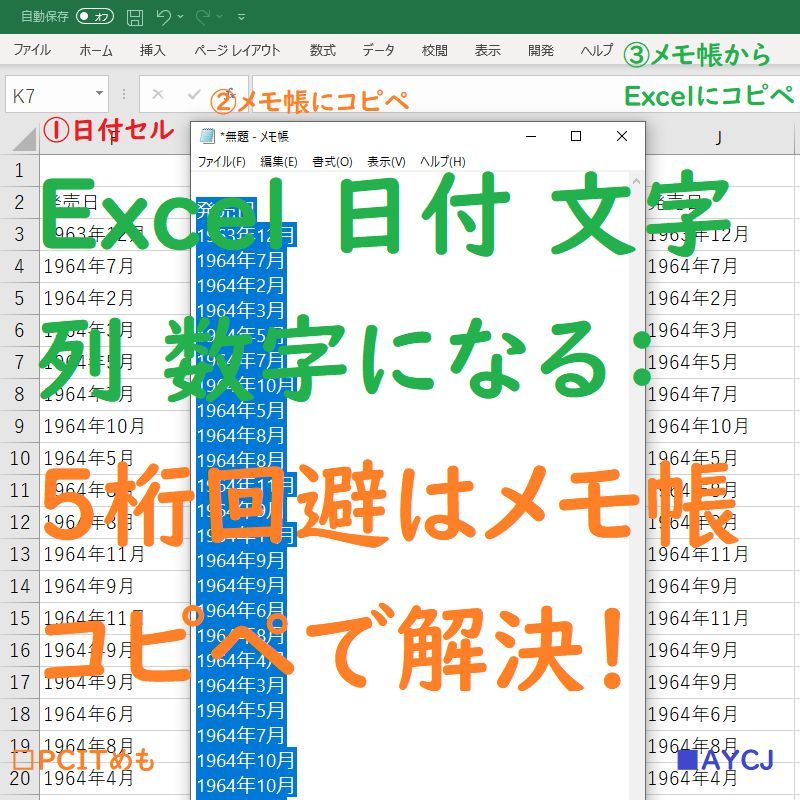(notes for english readers)
Excel Date String to Number: Avoiding 5 digits can be solved by copying and pasting from Notepad!
If you have trouble converting the date you entered into an Excel cell into a 5-digit number, just copy and paste it into “Notepad”!
For Excel date character conversion, use Notepad to copy and paste 5 digits into “NO” (pun included lol)… Well, it might be useful to remember it as a pun lol.
Below is a quick explanation with a diagram.
① Even if you convert the date cell in Excel to another cell, it becomes a 5-digit number such as “54628”, which is a problem.
② In such a case, first copy and paste the Excel date cell into “Notepad” and then
③ Copy and paste from Notepad back to Excel again.
(*”Memopad” refers to the note pad that is standard on Windows PCs, etc.)
That’s all for the steps 🙂
Excel date text: say “NO” to 5 digits by “note” (with dajare, lol) 🙂
: excel tips with windows notepad copy and paste
(dajare: means pun / joke in japanese 🙂